In today’s digital age, managing data usage on Windows devices has become increasingly important to avoid costly overages and ensure optimal performance. Whether you’re streaming video, downloading files, or browsing the web, keeping track of your data consumption is crucial. In this guide, we will explore various strategies and tools to help you effectively manage your data usage on Windows. From setting data limits and monitoring usage patterns to optimizing your network settings, we will equip you with the knowledge and tools necessary to stay on top of your data usage and make the most of your internet connection. Let’s dive in and take control of your data usage on Windows!
Understanding Data Usage on Windows
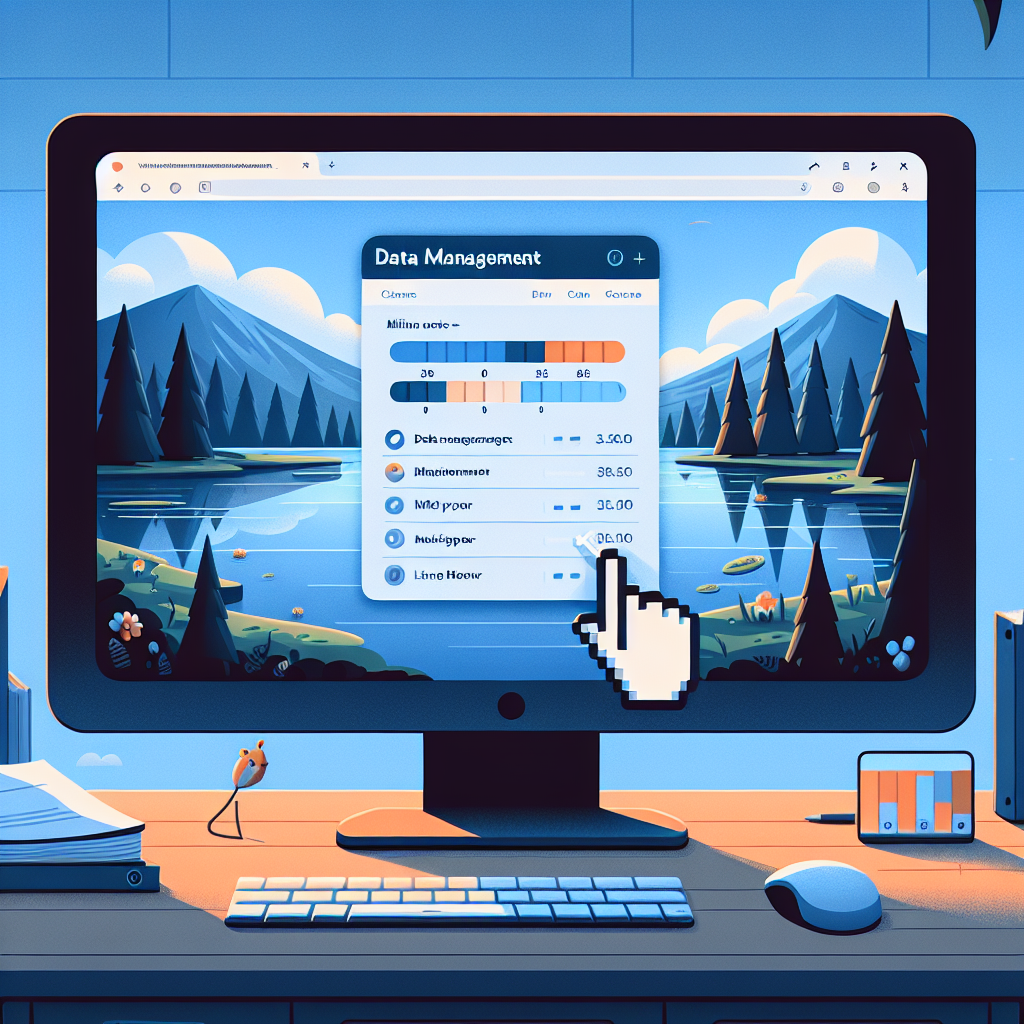
Data usage refers to the amount of data consumed by a device while performing various activities such as browsing the internet, streaming media, or downloading files. It is crucial for Windows users to monitor and manage their data usage to avoid exceeding data caps, incurring additional charges, or experiencing slower internet speeds.
What is data usage?
Data usage encompasses all the information that is transmitted and received by a device over a network, typically measured in bytes, kilobytes, megabytes, or gigabytes. This data can include web pages, videos, emails, software updates, and more. Understanding how much data is being used can help users make informed decisions about their internet usage and prevent unexpected costs.
Why is it important to manage data usage on Windows?
Managing data usage on Windows is essential for several reasons:
– Cost Control: By monitoring data usage, users can avoid exceeding their data limits and facing additional charges from their internet service provider.
– Optimizing Performance: Excessive data consumption can lead to slower internet speeds and reduced performance, impacting the user experience.
– Privacy and Security: Monitoring data usage can help identify any suspicious or unauthorized activity that may indicate a security breach or malware infection.
– Resource Allocation: By managing data usage effectively, users can allocate their network resources more efficiently and prioritize critical tasks.
How does Windows track data usage?
Windows provides built-in tools and features to track data usage, including:
– Data Usage Settings: Windows 10 includes a Data Usage section in the Settings app that allows users to view their data usage over a specific period and set data limits.
– Network Status: Users can access the Network Status page in Windows settings to monitor data usage by different networks and individual apps.
– Third-Party Apps: There are various third-party apps and utilities available for Windows that can help track and manage data usage more comprehensively, providing detailed insights and analytics.
What Contributes to Data Usage
- Background processes
- Windows operating system and various applications often run background processes that consume data without user interaction.
- These processes can include system maintenance tasks, app updates, and other activities that require internet connectivity.
-
Users may not always be aware of these processes running in the background, leading to unexpected data usage.
-
Automatic updates
- Windows frequently updates its system and applications automatically to ensure security and performance improvements.
- These updates can be large in size and consume significant amounts of data, especially if multiple devices are connected to the same network.
-
Users may choose to disable automatic updates or schedule them during off-peak hours to manage data usage effectively.
-
Syncing services
- Syncing services such as OneDrive, Dropbox, and Google Drive continuously sync files between the local device and the cloud storage.
- This syncing process can utilize data, particularly when large files are being uploaded or downloaded.
-
Adjusting the syncing settings or limiting the file sizes for syncing can help control data usage associated with these services.
-
Apps and programs
- Installed apps and programs on Windows devices may regularly connect to the internet for updates, notifications, or background data syncing.
- Some apps may consume data even when not actively in use, especially if they rely on cloud-based services.
- Monitoring and managing the data usage permissions for individual apps can prevent excessive data consumption on Windows.
Monitoring Data Usage
Monitoring data usage on Windows is essential to stay within your data limits and avoid unexpected charges. Windows provides built-in tools that can help you track your data usage efficiently. Additionally, there are third-party software options available for those who prefer more advanced features and customization.
Built-in Windows tools for tracking data usage
-
Data Usage Settings: Windows 10 includes a built-in feature that allows users to monitor their data usage. You can access this feature by going to Settings > Network & Internet > Data Usage. Here, you can view how much data your device has used over a specified period.
-
Task Manager: Another built-in tool that can help you monitor data usage is the Task Manager. You can open Task Manager by pressing Ctrl + Shift + Esc and navigate to the “App history” tab. This tab provides a detailed breakdown of data usage by various applications on your system.
Third-party software options
-
NetBalancer: NetBalancer is a third-party software that offers advanced features for monitoring and managing data usage on Windows. It allows you to set data usage limits for specific applications, prioritize traffic, and monitor real-time data usage.
-
GlassWire: GlassWire is another popular choice for monitoring data usage. It provides visual representations of your network activity, alerts you to any unusual behavior, and helps you track data usage over time. GlassWire also offers firewall functionality to enhance your network security.
By utilizing these built-in Windows tools and exploring third-party software options, you can effectively manage and monitor your data usage on Windows, ensuring that you stay informed and in control of your network activity.

Managing Data Usage Settings
In the realm of Windows operating systems, managing data usage settings is paramount to ensuring a seamless and efficient user experience. By delving into the intricate details of data management, users can optimize their data consumption patterns and prevent any unforeseen data overages. Here are some key strategies to effectively manage data usage settings on Windows:
-
Adjusting Windows Update settings: One of the primary culprits of high data usage on Windows systems is the automatic Windows Update feature. To control data usage in this regard, users can adjust the Windows Update settings to limit the frequency of updates or schedule them during off-peak hours when data usage is less of a concern.
-
Limiting background data usage: Windows applications often run in the background, consuming data without the user’s explicit knowledge. To mitigate this, users can restrict background data usage by navigating to the system settings and disabling background data access for specific applications that are not essential for real-time updates.
-
Setting data limits for Wi-Fi networks: For users who have limited data plans or wish to monitor their data usage closely, setting data limits for Wi-Fi networks can be a proactive approach. By specifying data thresholds for individual Wi-Fi connections, users can receive notifications or automatically disable data access once the set limit is reached, preventing any inadvertent data depletion.
-
Managing individual app data usage: Windows provides users with the ability to monitor and control the data usage of individual applications. By accessing the Data Usage settings within the system configuration, users can view detailed insights into data consumption patterns across different applications and make informed decisions regarding which apps to restrict or prioritize based on data usage efficiency.
Tips for Efficient Data Management
Efficient data management is crucial for optimizing data usage on a Windows system. By implementing the following tips, users can effectively control and monitor their data consumption:
-
Scheduling updates and syncs during off-peak hours: One effective strategy to manage data usage is to schedule system updates, app downloads, and file syncs during off-peak hours. This ensures that large data transfers do not coincide with times of high activity, thus preventing network congestion and minimizing data usage.
-
Turning off automatic app updates: Disabling automatic app updates can significantly reduce data usage, especially for applications that frequently download large files or updates in the background. By manually updating apps when connected to a Wi-Fi network, users can control when data-intensive processes occur.
-
Using metered connections wisely: Windows allows users to set specific network connections as “metered,” which helps in restricting background data usage for non-essential tasks. By designating certain connections, such as mobile hotspots or limited data plans, as metered, users can prevent unnecessary data consumption by Windows and third-party applications.
-
Disabling unnecessary background processes: Many applications and services running in the background can consume data without the user’s knowledge. By reviewing and disabling unnecessary background processes in the Task Manager or system settings, users can conserve data by preventing idle applications from utilizing network resources.
By implementing these efficient data management tips, Windows users can effectively monitor and control their data usage, ensuring optimal performance and cost-effectiveness in data consumption.
Utilizing Data Saving Features
In the realm of managing data usage on Windows devices, leveraging data saving features can significantly optimize data consumption. By utilizing various tools and settings, users can effectively control and monitor their data usage to avoid unnecessary depletion of data allowances. Here are some key aspects to consider when utilizing data saving features:
-
Data Usage Settings in Windows 10: Windows 10 offers built-in data usage settings that allow users to monitor their data consumption. By accessing the Data Usage section within the Settings app, users can view a breakdown of data usage by different apps and services. This enables users to identify data-hungry applications and take appropriate action to limit their data usage.
-
Data Sense Feature on Windows Mobile Devices: For Windows mobile devices, the Data Sense feature provides a comprehensive overview of data usage patterns. Users can set data limits, monitor their usage in real-time, and receive alerts when approaching the set limit. Data Sense also offers the ability to restrict background data usage for specific apps, helping users conserve their data effectively.
-
Browser Extensions for Data Compression: Another effective way to manage data usage is by utilizing browser extensions that offer data compression capabilities. These extensions work by compressing web data before it is downloaded to the device, reducing the amount of data consumed while browsing. Popular browser extensions like Data Saver on Google Chrome or Opera’s Turbo mode can significantly reduce data usage, especially when browsing media-rich websites.

By incorporating these data saving features into their Windows devices, users can take proactive steps to manage and optimize their data usage effectively. Whether through native settings, dedicated features, or third-party tools, the ability to control data consumption empowers users to make informed decisions and avoid unnecessary data overages.
Troubleshooting Data Usage Issues
When facing data usage issues on Windows, it is essential to go through a systematic troubleshooting process to identify the root cause and find appropriate solutions. The following steps can help in effectively managing data usage:
Identifying data-hungry apps
- Task Manager: Use the Task Manager on Windows to monitor the applications consuming the most data.
- Resource Monitor: In addition to Task Manager, utilize Resource Monitor to get a detailed overview of data usage by different processes.
- Settings: Check the data usage settings within Windows to see a breakdown of which apps are using the most data.
- Third-Party Tools: Consider using third-party data monitoring tools to get a comprehensive analysis of data usage by individual applications.
Resolving excessive data usage problems
- Update Apps: Ensure all apps are up to date as older versions may have bugs leading to excessive data consumption.
- Restrict Background Data: Limit background data usage for specific apps to prevent them from using data when not in use.
- Disable Auto-Play Videos: Turn off auto-play videos in apps and browsers to reduce unnecessary data consumption.
- Check for Malware: Run a thorough scan for malware and viruses that could be causing abnormal data usage patterns.
- Reset Network Settings: Sometimes resetting network settings can resolve data usage issues caused by network configuration errors.
Seeking help from Windows support resources
- Online Forums: Look for Windows community forums where users share experiences and solutions related to data usage problems.
- Microsoft Support: Reach out to Microsoft’s official support channels for personalized assistance in troubleshooting data usage issues.
- Knowledge Base: Explore Microsoft’s Knowledge Base articles that may provide insights and step-by-step guides to manage data usage effectively.
By following these troubleshooting steps, users can effectively manage data usage on Windows and ensure a smoother and more efficient computing experience.
Common Misconceptions about Data Usage on Windows
- Unlimited Data Plans and Their Implications
One common misconception among Windows users is that having an unlimited data plan means they can consume data without any restrictions. However, unlimited data plans often come with fair usage policies that may throttle speeds after a certain threshold is reached. Users need to be aware of these limitations to avoid unexpected slowdowns in data speeds.
- Impact of VPN Usage on Data Consumption
Another misconception is the belief that using a VPN (Virtual Private Network) does not impact data usage. While a VPN can enhance security and privacy, it can also lead to increased data consumption. Encrypting and routing data through a VPN server can add overhead, resulting in higher data usage than when browsing without a VPN.
- Understanding Data Usage Discrepancies
Many Windows users may not realize that data usage discrepancies can occur due to background processes, automatic updates, and cloud synchronization. These hidden data-consuming activities can quickly add up and result in higher data usage than expected. It is crucial for users to monitor their data usage regularly and investigate any significant discrepancies to optimize data management on Windows.
Future Trends in Data Management
oubleshooting Data Usage Issues
- Advancements in data-saving technologies
As technology continues to evolve, we can expect to see significant advancements in data-saving technologies. Companies are investing in developing more efficient compression algorithms, smarter caching mechanisms, and improved data deduplication techniques to reduce data consumption. These innovations will help users optimize their data usage and minimize unnecessary data transfers.
- Integration of AI in data usage optimization
One of the most exciting future trends in data management is the integration of artificial intelligence (AI) in optimizing data usage. AI algorithms can analyze patterns in data consumption, predict user behavior, and automatically adjust settings to minimize data usage. By leveraging machine learning capabilities, AI can help users make informed decisions about their data usage, leading to more efficient and cost-effective data management.
- The role of 5G in data efficiency
With the widespread adoption of 5G technology, data efficiency is expected to reach new heights. 5G networks offer faster speeds and lower latency, allowing for smoother data transfers and real-time communication. This increased efficiency will enable users to stream high-definition content, participate in video conferences, and download large files with minimal data consumption. As 5G becomes more prevalent, users can expect a significant improvement in their overall data management experience.
FAQs: How to Manage Data Usage on Windows
How can I check my data usage on Windows?
You can easily track your data usage on Windows by going to the Settings app and selecting the Network & Internet section. From there, click on Data usage to see a breakdown of how much data you have used over a specific period. You can also set data limits and monitor individual app usage to better manage your data.
Is there a way to set data usage limits on Windows?
Yes, you can set data usage limits on Windows to ensure that you do not exceed your data cap. In the Data usage settings, you can enable the “Set limit” option and specify the data limit for your network connection. Once you reach this limit, Windows will automatically restrict background data usage to help you stay within your data allowance.
Can I control which apps can use data on Windows?
Yes, you have the ability to control which apps can access and use data on Windows. In the Data usage settings, you can view a list of all the apps that have used data and adjust their permissions accordingly. By toggling the switch next to each app, you can choose to allow or block it from using data, helping you prioritize your data usage and conserve it for essential tasks.
How can I reduce data usage on Windows?
To reduce data usage on Windows, you can take several steps such as limiting background data usage, disabling automatic updates, and reducing video streaming quality. You can also set data usage limits, monitor individual app usage, and turn off data-hungry features like push notifications to optimize your data usage and avoid unnecessary consumption. By being mindful of your data usage habits and making strategic adjustments, you can effectively manage and conserve your data on Windows.